Read:Keywords-seo-optimization
"A few weeks ago I had similar issues....i mistakenly deleted my post in blogger and I wanted to redirect it to a new one which I just finished publishing, but I encountered series of problems getting that done, I even gone that far to make a very dull mistake of redirecting my entire blog to a particular post..... Funny right!!!!, only for me to find out that, that dull mistake had made my blog to disappear completely from Google search engines."
In this article I will be showing you how to set custom redirects for Blogger posts and how to redirect an old URL to a new URL, don't be scared it those not require editing of HTML or CSS. But before redirecting any URL, you must know that there are two types of redirects:
Read:How-to-customizeedit-and-show-any-Gadgets-On-Blogger-Mobile-Template
Types of Redirects :
1. Firstly we have a 302 redirect, This simply means that the page has moved temporarily. This redirect doesn't pass the URL value to the new location and instead, it will take the visitors to an appropriate location so that you aren't showing them a 404 page not found, or an error page. Note you can simply use this 302 redirect for coming soon pages or maintenance pages.2. Secondly is the 301 redirect, This simply means that a page has moved permanently to a new location. You can use the 301 redirect when you deleted or changed the URL of your post. In most instances, the 301 redirects are always recommended for SEO because they will pass link juice (ranking power) to the redirected page and visitors will also benefit from this. Note 301 redirect are usually not suitable when you change your custom-domain,because it only supports redirection within the same blog, not to an external URL.
Read:How-to-create-simple-responsive-drop-down-menu-in-blogger.html
How To Redirect A Blog Post In Blogger
Step 1. Login to you Blogger account with email and password.Step 2. Goto to your blog >> Goto Settings >> Search Preferences and click "Edit" It is next to "Custom Redirects."
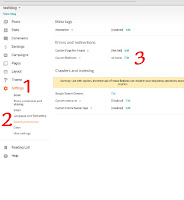 |
| Goto to your blog >> Goto Settings >> Search Preferences |
Step 3. Enter the old URL(old blog post) in the "From" field, and the new URL (new blog post) in the "To" field...(note: including the forward slash "/" ) {see the screenshot below}
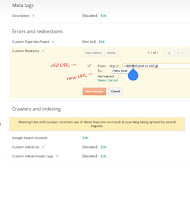 |
| Enter the old URL in the "From" field, and the new URL in the "To" field. |
Note: when redirecting a blog post ensure not to enter/type the full URL in these fields. Just omit the address(URL) of your blog and type only the rest of the link. Again take note, this works only if you wish to redirect within your blogger blog and not to any external link.
Step 4. Click on the permanent box
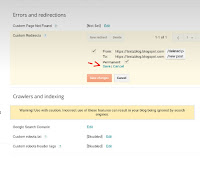 |
| Click on the permanent box, and save it |
 |
| Save chance |
Step 5. Click on the "Save changes" button and congratulation you're done!
Recommend post:
- How-to-add-keywords-in-blogger-post
- How-to-create-footer-navigation-on-blogger.
- How-to-add-related-post-widget-to-blogger-with-thumbnails.
- How-to-add-meta-tag-on-blogger.
Now goto google search engine and search for that post and check if it redirect, if yes then show us some love and share this post...
We will love to hear from you if this procedure work for you or not, Thank you for reading this article on how to a blog post in blogger,for any questions or suggestions drop them on the comment box below...... Subscribe to this blog for more related articles.




0 comments:
Post a Comment