Everyone knows that blogger provide a great starting platform for anyone who has the interest and passion to blog, blogger platform provide it's user's with free "Hosting" "sub-domain" and to top it more, it is convenient and easy to use compared to WordPress which is definitely more difficult to learn and it also costs money for hosting.
That are lot of great benefit attached in Switching your default blogger domain (.blogsot) to a custom domain (.com), which includes the fact that it makes your blog looks more professional and that are easy for others to remember
(e.g "flashrealities.blogspot.com" -"flashrealities.com")
In today article I will walk you through the various steps from choosing a domain name to setting it up on Godaddy. But firstly I recommend you to read Webhosting-and-setting-up-a-domain-name you can have a full insight what a domain is all about and how to choose a best domain name that fit your niche.
1.How To Buy A Domain on Godaddy
1.visit https://www.godaddy.com2.Enter your domain name and search
3.If available proceed to "Continue to Cart"
4.After that you proceed and add your payment details, fill the form with the following details
- Your first name.
- Your last name.
- Your email.
- Organisation (your domain name).
- Enter your Address.
- Phone.
- Your State.
- Your City.
- Zip /Postal code.
After that has been successfully done click on the "Submit" button .
5.You then proceed and click on "Complete Purchase"(note: ensure your ATM Card support online bank transfer)
Read:How to Redirect-blogger-post-to-another--blog.
2.How To Setup Your Domain Name On Blogger
1. Login into your blogger account https://www.blogger.com with your email and password.2. On the blogger dashboard Goto -> "Setting" click -> "Basic" Under the Publishing header, you should see your current blog address. Right under that, click "+Setup a 3rd party URL for your blog".
3. Type the url of the domain you’ve purchased under the “Third party domain settings” (Note: It must begin with "www" in order to work) After that Click Save.
If that was done properly you would then see Two "error message" don't be scared, it is normal.
•Name being “www” and Destination “ghs.google.com.”(The first CNAME is the same for everyone)
•The second CNAME is different for everyone
Read Also:Learn everything about keywords for-seo-optimization
3 How To Setup Your Domain Name In Godaddy
1. Login to your "Godaddy account " -> click on "My product" -> "Domain" -> "Manage DNS" -> "Record"2. Find “ CName” (Alias) Scroll down until you see the section titled
•Click on the "edit " button
Enter the following details:
•Where it says “Host” simply enter www
•Where it says “Points to”, delete the @ sign and enter ghs.google.com
•Click Finish , which will bring you back to the Domain Details page.
3. Click "Add" new record
4. On the pop dialog box which appear, click and select "CNAME Alias"
•Enter the info under the ERROR message on your Blogger Dashboard
These codes will be different for everyone, so do not enter the info you see above.
"Click save"
Read:How-to-create-a-forum-inside-a-blog-page-on-blogger.
5.Now we need to add “A Records”, which will make it so that when people forget to type “www” before your domain they can still get to your blog.
Click Add Record on the Domain Details Page
Highlight “ A (host) “
In the “Host” box, enter the @ sign
- In the “Points to” box, enter this IP Address: 216.239.32.21
6. Save that, then repeat those steps 3 more times with the following IP Addresses:
216.239.34.21
216.239.36.21
216.239.38.21
7. Lastly, delete the first A Record- you don’t need it anymore.
Save all changes before exiting out of GoDaddy!
Now you can go back to Blogger and try redirecting everything to your new domain.
Hope you find this article helpful, if you have any questions and suggestion drop them on the comment box below and I will attend to it immediately, thanks again for reading this article on How-to-change-from-blogspot-to-dot-com-how-to-setup-blogger-on-godaddy, show us some love share this post and subscribe to this blog.

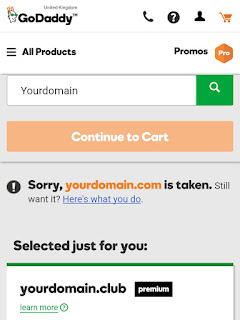


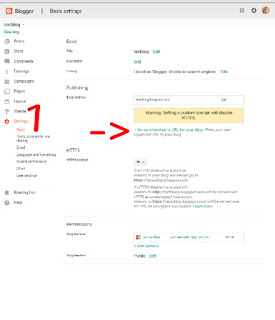
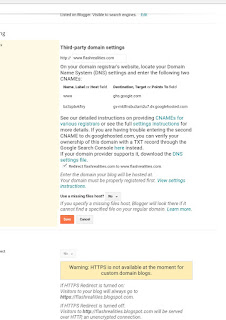
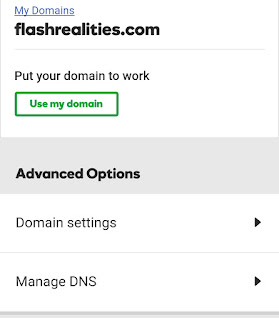

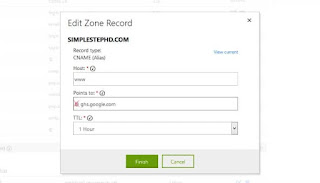

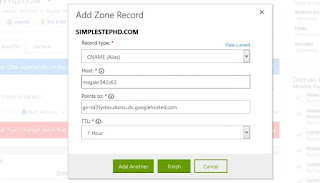




Hollanda yurtdışı kargo
ReplyDeleteİrlanda yurtdışı kargo
İspanya yurtdışı kargo
İtalya yurtdışı kargo
Letonya yurtdışı kargo
4BV
Litvanya yurtdışı kargo
ReplyDeleteLüksemburg yurtdışı kargo
Macaristan yurtdışı kargo
Malta yurtdışı kargo
Polonya yurtdışı kargo
06L8J
Azerbaycan yurtdışı kargo
ReplyDeleteAruba yurtdışı kargo
Avustralya yurtdışı kargo
Azor Adaları yurtdışı kargo
Bahamalar yurtdışı kargo
WCG
bilecik
ReplyDeletevan
elazığ
tokat
uşak
FJTGYU
ankara parça eşya taşıma
ReplyDeletetakipçi satın al
antalya rent a car
antalya rent a car
ankara parça eşya taşıma
F70İİL
van evden eve nakliyat
ReplyDeletesivas evden eve nakliyat
çankırı evden eve nakliyat
bartın evden eve nakliyat
erzincan evden eve nakliyat
EQ0J
23E2E
ReplyDeleteDenizli Evden Eve Nakliyat
Isparta Şehirler Arası Nakliyat
Nevşehir Lojistik
Altındağ Boya Ustası
Çerkezköy Oto Elektrik
Mardin Şehir İçi Nakliyat
Çerkezköy Cam Balkon
Ünye Oto Boya
Gölbaşı Fayans Ustası
B0A02
ReplyDeleteErzincan Şehir İçi Nakliyat
Çanakkale Parça Eşya Taşıma
Çankırı Şehir İçi Nakliyat
Sivas Şehir İçi Nakliyat
Bartın Evden Eve Nakliyat
Niğde Evden Eve Nakliyat
Gümüşhane Şehirler Arası Nakliyat
Giresun Şehir İçi Nakliyat
Elazığ Evden Eve Nakliyat
512F1
ReplyDeletereferanskodunedir.com.tr
052E5
ReplyDeletehttps://referanskodunedir.com.tr/
12BD2
ReplyDeleteyabancı canlı sohbet
kilis yabancı görüntülü sohbet siteleri
tokat en iyi ücretsiz sohbet uygulamaları
bayburt parasız sohbet
canlı görüntülü sohbet siteleri
bolu kızlarla canlı sohbet
ankara ücretsiz görüntülü sohbet uygulamaları
çanakkale kızlarla canlı sohbet
kırıkkale sesli görüntülü sohbet
E5846
ReplyDeleteParibu Borsası Güvenilir mi
Flare Coin Hangi Borsada
Bitcoin Üretme Siteleri
Görüntülü Sohbet Parasız
Görüntülü Sohbet
Youtube İzlenme Hilesi
Binance Referans Kodu
Binance Ne Zaman Kuruldu
Okex Borsası Güvenilir mi
F143B
ReplyDeleteBitcoin Üretme Siteleri
Tiktok Beğeni Satın Al
Threads İzlenme Hilesi
Okex Borsası Güvenilir mi
Referans Kimliği Nedir
Linkedin Beğeni Hilesi
Mexc Borsası Kimin
Tiktok İzlenme Hilesi
Alya Coin Hangi Borsada
290AE
ReplyDeleteBitcoin Nasıl Üretilir
Bitcoin Çıkarma
Binance Nasıl Üye Olunur
Coin Nasıl Oynanır
Tesla Coin Hangi Borsada
Bonk Coin Hangi Borsada
Binance Referans Kodu
Flare Coin Hangi Borsada
Binance Sahibi Kim
73C84
ReplyDeleteFacebook Grup Üyesi Satın Al
Kripto Para Çıkarma Siteleri
Sohbet
Star Atlas Coin Hangi Borsada
Telegram Abone Satın Al
Alyattes Coin Hangi Borsada
Aion Coin Hangi Borsada
Threads Beğeni Hilesi
Anc Coin Hangi Borsada
FD71D
ReplyDeleteKripto Para Üretme
Soundcloud Dinlenme Satın Al
Bitcoin Çıkarma Siteleri
Fuckelon Coin Hangi Borsada
Jns Coin Hangi Borsada
Bitcoin Nasıl Üretilir
Bitcoin Kazma Siteleri
Bitcoin Hesap Açma
Pi Network Coin Hangi Borsada
A1E32
ReplyDeleteKarkamış
Tavas
Çardak
Bartın
Balya
Arıcak
Şarköy
Kurucaşile
F67445453B
ReplyDeleteinstagram garantili takipçi al
begeni satin al
fake takipçi
telafili takipçi
kaliteli takipçi
0AD051ED1E
ReplyDeletemmorpg oyunlar
sms onay
mobil ödeme bozdurma
tiktok takipçi satın alma ucuz
-